This blog post is about Sensory Percussion version 1 and does not apply to the latest version 2 software included in the EVANS Hybrid Sensory Percussion bundle.
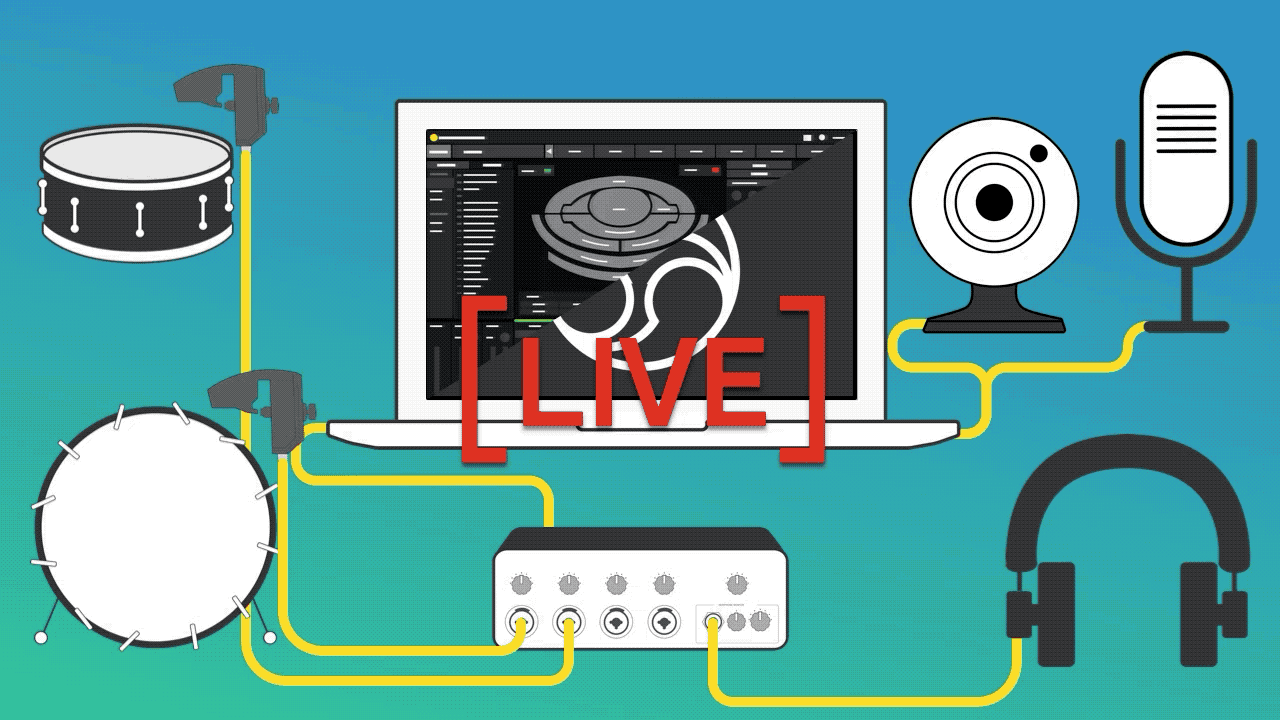
With music venues closed for the time being, performances are moving to live streaming platforms. When done right, live streaming can be awesome. You can get the feeling of having a real audience who's reacting to you, and on some of the platforms you can even make a buck. But getting good results takes some effort and gear. Luckily, with Sensory Percussion it's easier than ever to get great sound without having to mic and mix acoustic drums. A Sensory Percussion setup is perfectly suited to get your playing beamed through the interwebs. So we put together a guide to get your going.
With some planning, you can make almost any setup work. And we want to see your setups and smiling faces, so if you start streaming, let us know! And as always, if you have any questions getting going, hit us up at support@sunhou.se or start a chat down below.
PICK YOUR PLATFORM
First you need to pick your platform. Sunhouse's audience is mostly on Instagram, but it's the streaming platform with the most restrictions, namely it's mobile-only and there is no built-in monetization method. But there are some tricks to livestream to IG from your computer. Otherwise, your best bets are Facebook, Youtube, and Twitch -- you can easily stream to any of these platforms from your computer and as you build your audience, even make some money.
METHOD 1: USING A PHONE
The simplest way to get live streaming is with your phone. You can livestream straight from your phone to Instagram, Facebook, Youtube and Twitch. But the question is, how do you get good sound?
The best option is to use something like the Roland GO to get clean audio from your interface directly onto your phone with a lightning or USB cable. It would also be a good idea to plug in a vocal mic so you can talk to your audience (a mic with a ¼” jack or XLR with the GO
PRO will work). This setup is simple, quick and can give solid results.If you need to connect multiple mics for cymbals, speaking, etc. you'll need to get a mixer, then run a single cable into the GO
.If you don't have something like a GO
or mics, you can try to use just your phone's microphone. Try to position it as close to your speakers as possible, even if you have to rearrange your studio. If you are recording audio from speakers across the room, it will add lots of latency and generally sound low quality. Get your phone right up close to those speakers!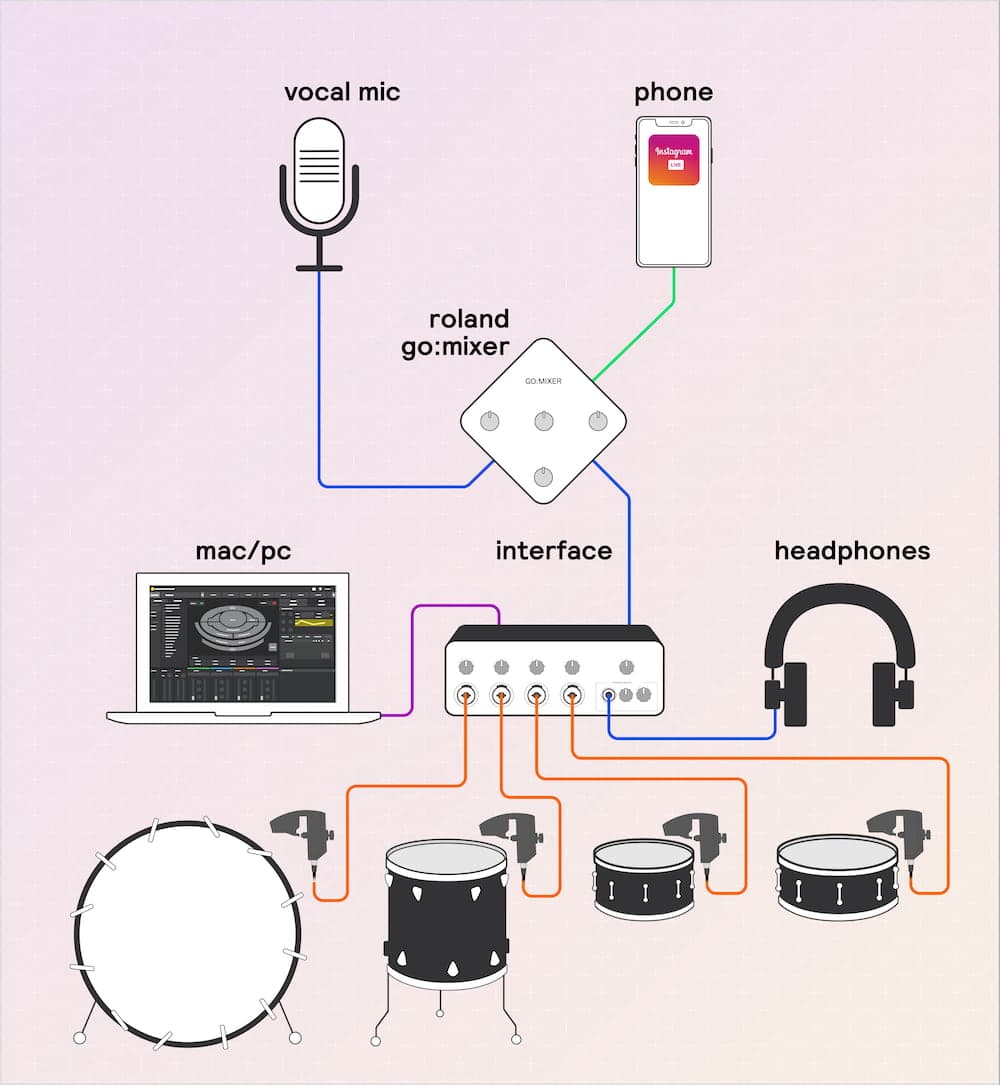
METHOD 2: Use your computer and a webcam
If you want more control over your setup, you'll need to use your computer. We recommend using Streamlabs OBS. It's an easier to use version of the open-source Open Broadcast Software (OBS) and is available for Mac and Windows. This software lets you set up different scenes that you can easily transition between. For example, you can have a “stream starting soon” waiting room slide with music before you go live. You can set up scenes with different camera views (drum pedal view, anyone?) -- whatever you like! This is the software that professional streamers use, so it's worth learning if you'll be streaming regularly.
For video, you can use your laptop's built-in webcam or any USB webcam. You can even use your phone as camera with OBS. If you want to use a nicer camera like a DSLR that has HDMI-out, you'll need something like the Blackmagic Mini Recorder or Elgato Cam Link to convert that signal to USB or Thunderbolt. Keep in mind you'll need a beefy computer for this kind of setup to run smoothly. In fact, if you plan on using multiple cameras and streaming to multiple platforms from Streamlabs you will probably want to use two computers: one to run Sensory Percussion and make music, and one just for video and streaming.
There are a lot of tutorials for OBS out there (here's a basic one). But here are some Sensory Percussion-specific tips you should keep in mind:
- Make sure you have the same sample rate in Streamlabs OBS as Sensory Percussion (we recommend 44.1khz)
- To get audio from Sensory Percussion routed into OBS, you'll need to use something like Loopback to do inter-app audo routing. Check here for instructions.
- If you're playing a hybrid setup with cymbals or acoustic heads that need mic'ing, you'll want to use a DAW like Ableton with the Sensory Percussion VST plugin. Then route everything from Ableton into OBS.
- It might help to use a MIDI controller to more easily mute or fade your SP feed against your speaking mic or any interstitial music. You don't want to be fiddling with the controls while performing!
- In general, this kind of setup will require a very powerful modern computer. If you start to get clicks and pops in your audio feed, it means your CPU is likely hitting a wall. In that case, you'll want to move on to the next setup.
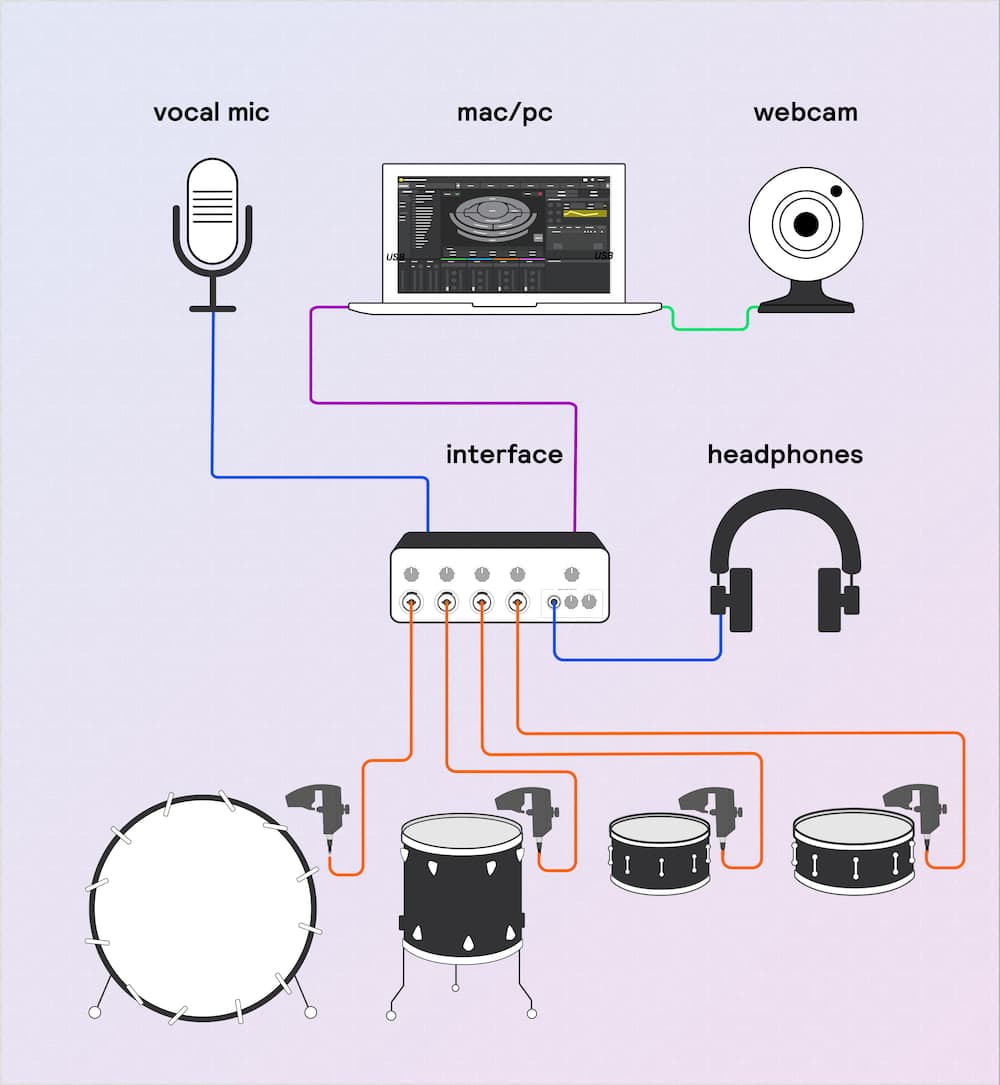
METHOD 3: Two computers
Use two computers. One for just making music, and a second computer dedicated to the live stream. in this case, you'll also need a second interface, but it can be a small one. This is the safest way to go, and in some ways, the software setup is simpler; there's no need for inter-app audio routing.
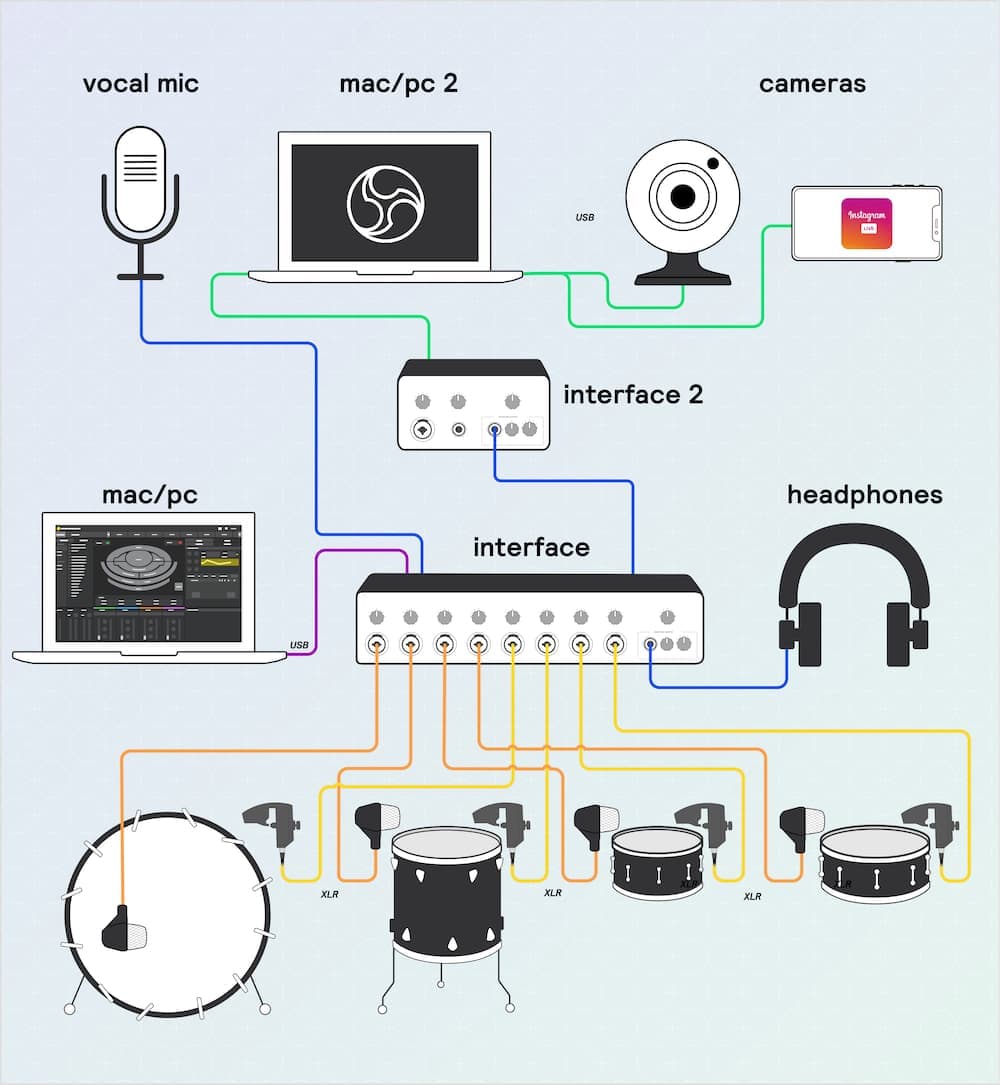
GENERAL TIPS FOR BETTER STREAMS
- Get some lights. Even if you don't have a great camera setup, having proper lighting on you will make a big difference. Multiple light sources are ideal, but if you only have one light, try to position it behind the camera. In general, lights coming from the side and angled down will look better than ceiling lights. Lamps are your friend.
- Frame the camera with a wide shot that includes your face -- avoid the urge to perform headless!
- Test before you go live! Use the recording function in Streamlab OBS to test your setup. If you're going live straight from mobile, ask a friend to check your stream. On Instagram you might want to make a separate account just for testing.
- If you're new to Livestreaming it's best not to think about it like performing a show at a venue. In some ways it's more intimate than that. People are IN YOUR ROOM. So engage with the viewers, talk about your music, and try to answer questions in the comments.
SHARE YOUR STREAM
If you are livestreaming with Sensory Percussion, we want to know about it! Make sure and tag us and we'll do our best to repost and give you a shoutout.
We'd love to also see how you are using your Sensory Percussion rigs and what sounds you are making.
If you have any questions about streaming or tips from your own experience, let us know!
