This blog post is about Sensory Percussion version 1 and does not apply to the latest version 2 software included in the EVANS Hybrid Sensory Percussion bundle.

Ask anyone who has performed live on stage and they'll tell you that there are a lot of things that can go wrong. Throw laptops and electronics into the equation, and the list gets even longer. So in the hopes of mitigating problems before they arise, we present to you: 10 Tips for Performing Live With Sensory Percussion
General Best Practices
1. Make sure you have enough time to set up/soundcheck
You don't want to be rushed in your setup and have something go wrong that you could have prevented. Particularly if there are other acts that play before you using the same kit, you want to have enough time to ensure everything is running smoothly.
2. Use a reliable USB cable/adapter
Loose adapters can cause unwanted audio dropouts, so make sure yours are connected securely. Or even better, get rid of the adapters completely and connect directly to your interface (for new Macbooks with only type-C inputs, you would need a USB type-B -> USB type-C cable). It's also a good idea to bring extra USB and XLR cables just in case.
Pro-tip: if have trouble with cables connecting loosely or falling out of your interface, you can add little grippy connectors to help them stay in. Here's one for type-C and here's one for type-B.
3. Keep your laptop stable and cool
Your laptop is the heart of your electronics setup (besides your drums, of course), so whether you have a new, top-of-the line laptop or an old beater that's seen better days, make sure you treat it right on stage.
First, find a stable and secure spot for it and avoid putting it on the floor! Consider bringing your own laptop stand. There are many options now that can even break down and fit in a drum hardware case.
It's always a good idea to minimize stress on your machine by closing any programs you're not using to perform. Also, make sure you turn on do-not-disturb and turn off auto-updates. The last thing you want to have happen on stage is your laptop ask to reboot for a minor update!
If you're performing outside, don't let your laptop overheat. Outdoor performances have become even more common post-COVID. Especially during the summer months, you'll want to ask ahead of time if there will be cover from the sun, and keep your laptop there between soundcheck and showtime. If your computer starts to run hot, it can help to get a stand with air-flow ventilation on the bottom.
Sensory Percussion-Specific
4. Check your training
If you only have 3 or 4 zones trained, you may not need to retrain after setting up on stage, but it doesn't hurt if you have the time. Here's a quick training guide: How to nail training your drums in Sensory Percussion
If you're playing an acoustic kit and you usually put things on your snare like muffling, splash cymbals, or products like Big Fat Snare Drum, you can still use these with Sensory Percussion! Even if they cover up the pickup elements, the sensor can detect your playing through the material. Just be sure to train the drum with these objects on the head if that's how you're going to perform.
Pro tip: if you've just freshly applied a pickup element, you can use some gaffe tape to secure it becuase it usually takes several hours to properly set.
5. Adjust your thresholds
Often, the stage has more going on sonically than the practice room, meaning there could be vibrations from other instruments or monitors that set off sounds in Sensory Percussion. To avoid this, make sure your velocity thresholds are set above the level of these vibrations coming from external sources.
Setting up on top of an unstable riser can cause crosstalk and misfires, so you always want to set up on a level surface that won't move around when you play. But if you have no choice, this problem can also potentially fixed using the threshold panel.
If you're using cymbals, you might want to use "void" training in addition to thresholding so that the software learns not to allow cymbals to trigger sounds from the drums.
6. Have a “choke all” button
The "Stop" button in the bottom left corner under the master channel stops all audio coming from Sensory Percussion. You can map this button to a zone of a drum like the kick rim (only do this if you also set a very high threshold to avoid mistakenly triggering it!), a button on a MIDI controller, or even a key on your laptop keyboard (we recommend spacebar) to mute everything in case of emergencies.
7. MIDI controllers are your friends
In general, you want to minimize the amount of time you spend on stage looking at your laptop screen and clicking around inside of software. This is where MIDI controllers come in handy. We already touched on how you can assign a button on a controller to choke all sounds, but there are a lot of other things you might want to do inside of Sensory Percussion while performing. Controller knobs are useful for adjusting effects like delay, reverb, filters cutoffs, and panning on the fly. Using the MIDI panel, you can edit how the knobs/buttons on your controller affect parameters in Sensory Percussion. You don't need a full 88-key keyboard on stage with you to do this; here's an example of a small, inexpensive MIDI controller that you can keep next to your kit with all the knobs and buttons you need.
Another way to keep a good flow during a live show is to assign buttons for cycling forwards and backwards through your saved sets in Sensory Percussion. That way you don't have to worry about using your mouse/trackpad to click through to the next set. Check out a helpful guide breaking down a few different ways to set up kit switching for live performance: 3 Strategies for Kit Switching
9. Don't be afraid to stop and retrain
If a drum/zone isn't working the way you want it to, don't be afraid to quickly retrain or otherwise address the problem between songs. Think of it like a guitarist retuning; it's just a necessary part of performing and the audience will understand.
10. Turn off pad click volume
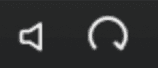
In the top right corner of the Sensory Percussion window, next to the undo/redo buttons, there's a volume knob and mute button. These two controls are different than the master channel mixer in the bottom left corner, which also has a volume knob and mute button. These control pad click volume, meaning they only affect the volume of the sample playback when you click on a pad within Sensory Percussion.
In the event that you do find yourself having to click around inside the pads to adjust something during your set, you don't want the sounds assigned to those pads firing off and being sent out to the audience every time you click one. If you mute pad click, you'll still get the same sounds when you hit the drum or click on a sample, but it will be silent when you click on a pad.
When you're performing live—especially if you're improvising—you want to be in the moment, not worrying about technical issues. Hopefully, these 10 tips will allow you to stay relaxed and focused on your playing so that your performance go off without a hitch!
