The 2.3 updates add some significant improvements, especially for users performing live with Sensory Percussion.
Global Set
The new Global Set is a huge time saver. Essentially, it’s just like any other Set in your session but it’s always active. How is this useful? Say you use a vocal mic in your set – before 2.3 you would have to add an Analog Insert module into each of your sets in the session to get the mic routed through to your outputs. And if you had effects on those inserts and wanted to make a change, you’d have to change that in each and every set. Very annoying. Now you can just drop that Audio Insert into your Global Set and it will stay active throughout your session.
This also goes for MIDI Generators. Maybe you’re using them to control lights and you want your settings to stay the same for the whole session. Or maybe you want the same snare in every set. Throw it in the Global Set and it will always be there–even if you add new sets to your session.
The Global Set can also be used for Mixing. All the Submixes in your regular sets now flow through the Global Set mix page. This can make for some really clean mixing workflows. Check out the manual for all the details on how this works.
Random | Step Modulator
This one is really fun. The new Random | Step modulator brings a new kind of creative expression to parameter control. Think of it like a sequencer for controlling any parameters in the app. When set to “random,” each hit will jump to a random value within a specified range. When set to “step,” each hit will move jump up/down to by a certain increment in that range. Assigning this modulator to the Note Control bar in the Pitch & Scale panel results in all kinds of fun melodic control.
Or you can set it to random to randomly choose values of a filter with each hit. The possibilities are endless.
Set Transitions
Back by popular demand – we added Set Transitions. These work just like they did in V1. You can decide how each set flows into the next when switching sets. Choose from letting all samples play through to their end, only having effect tails play through, or cutting everything off. This is a great feature for putting together polished live sets.
Pads Input & Grid Controller
The new Pads Input type and Grid Controller module add a whole new workflow for integrating Midi devices into Sensory Percussion. The new Pads hardware input type lets you add pad-based devices like SPDs or even eDrums. This input type converts their MIDI messages into the native hit messages of Sensory Percussion. So you can now easily assign samples and use all the controller modules with these devices. Or you can use them to play Sensory Percussion presets. And no need to map or assign MIDI notes to play buttons; all that work is done automatically!
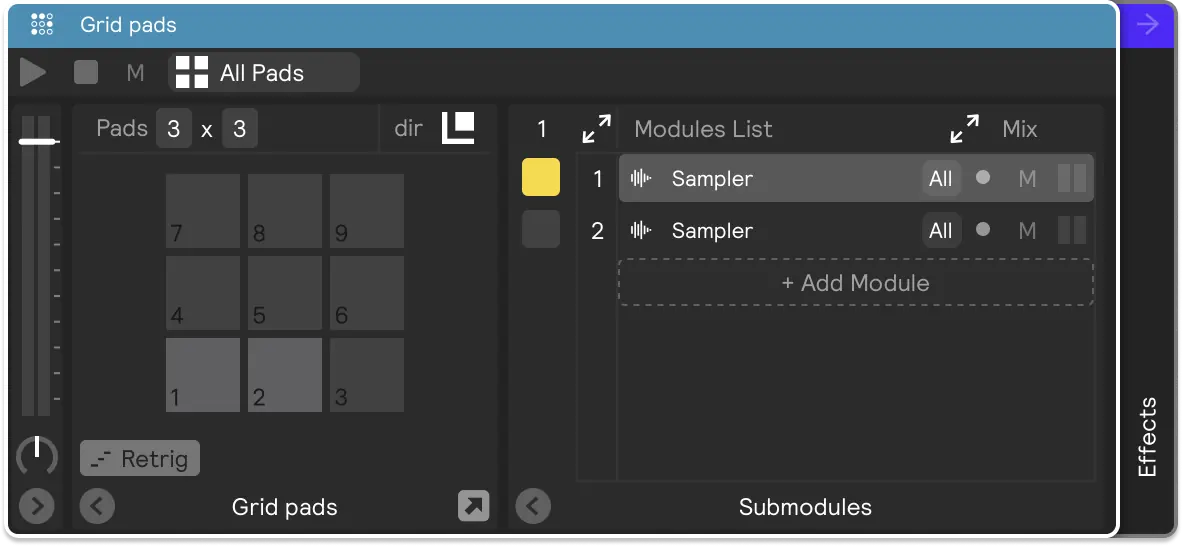
Global Stop
This new Stop button is like a panic button. It will stop any samples playing, send off messages to your MIDI generators, and stop any metro objects. Hopefully you won’t need it on stage, but always a relief to have available.
Other Changes
The update has a ton of other enhancements, bug fixes, and tweaks. Here are some highlights, but you can check out the release notes for all the details.
- A new option in the Sequencer controller to choose whether to remember your last step when switching between sets.
- A new right-click option “Copy to siblings” to copy a parameter values or assignments to the module’s siblings. Useful when you have a bunch of modules and you want them all to have the same settings.
- You can now drag assignments across layers – basically from any source to any target.
- A new input range adjustment parameter on Macro assignments.
- Added a new Note Length option to the Midi Router.
- Some new OSC Filtering options in the Settings page.
- Added a start and length option to the sample trim view in the Sampler.
- You can now quickly rename almost anything in the app by using the ⌘/ctrl-r keyboard shortcut.
