This blog post is about Sensory Percussion version 1 and does not apply to the latest version 2 software included in the EVANS Hybrid Sensory Percussion bundle.
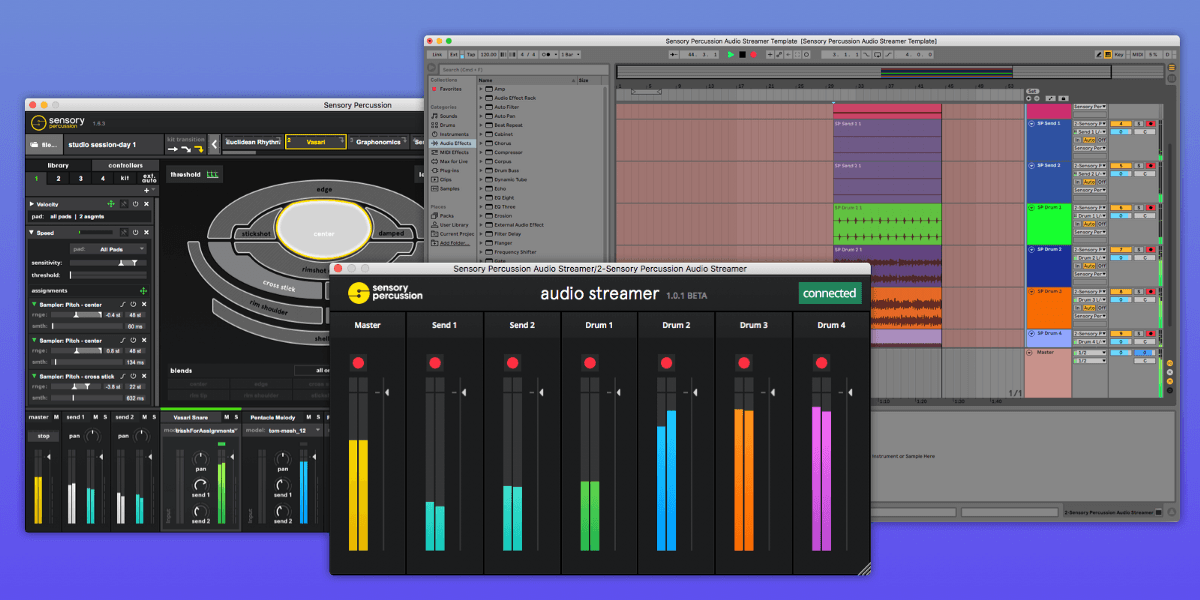
Sensory Percussion, Ableton, and the SP Audio Streamer
Recording can sometimes be stressful — gear can act up or interact in weird ways with other gear. Here are six tips for recording into a DAW using the SP Audio Streamer so that your next recording session can go as smoothly as possible.
1. CPU Strain
In some cases for computers with slower CPUs and with i5 processors or older, you may simply be hitting a wall of CPU speed. In this case, use a sample rate of 44100, don't go below 128 buffer size for SP, keep Ableton to 128 buffer size, keep effects in SP and plugins in Ableton to a minimum. The UI's of both SP and Ableton add to CPU strain, so it may help to minimize SP and/or Ableton while recording.
2. Turn off “Automatic Graphics Switching” on MacOS
On Mac laptops with two graphics systems (i.e. comes with a discrete graphics card), you'll want to make sure “Automatic graphics switching” is turned OFF. I've found this to make an immediate difference in reducing clicks and pops. Here's an article on how to do this.
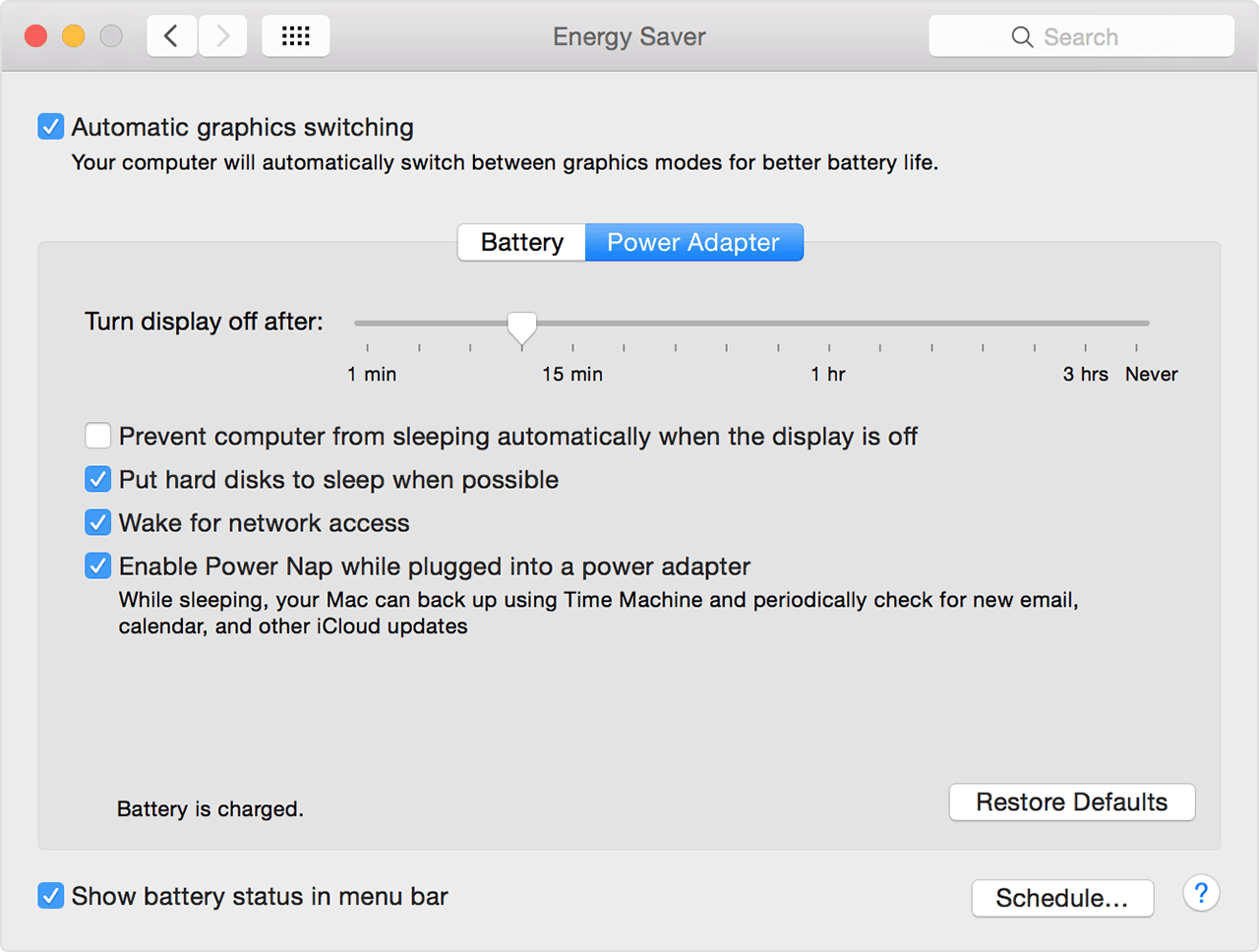
3. Plugin and DAW getting out of sync
If your recording sounds distorted in a more constant or rhythmic way, then this is not a CPU issue, but rather it means that the router plugin and SP have gotten out of sync (we hope to remove this issue, but it is why the plugin is still in Beta). To resolve this, close both SP and Ableton, then open SP and then Ableton in that order, and make sure their buffer sizes and sample rates are matched. Make sure you monitor the sound coming through the routing plugin before you record that special take. If the audio sounds good, then it will remain that way as long as you don't open or close SP or change audio settings in either. This issue is rare, but it can happen so just make sure it sounds right before pushing record.
4. ASIO on Windows does not let two softwares access the same audio device
If you are on a Windows computer, there is an unfortunate limitation for many Windows ASIO drivers when hosting two standalone softwares through the same audio device. So, on Windows, if you have both SP and Ableton connected to the same ASIO device, you'll most likely get crackles and pops. If you just want to record SP and don't need to have Ableton in the mix, then select a different audio device for Ableton (maybe the built-in device or use ASIO4ALL) and it should fix this issue. But this is a limitation if you want to perform with both running. Some companies have created drivers that support this fully (multi-client drivers), but most don't. Unfortunately, we've discovered that this is an issue for Focusrite drivers, so please, if you have this issue, reach out to Focusrite and complain as they will only respond to an issue if enough customers bring it to their attention. Here's a forum discussion on the matter that includes some interfaces that do support this.
5. Old audio interfaces and low buffer sizes
Some interfaces are not as good as others and will not handle low buffer sizes well. Most new interfaces on the market are up to par and will work fine at small buffer sizes. But we have had issues with older interfaces and especially with Firewire connections. These days, you can get a pretty solid 4-pre interface for between $100 and $300. More expensive interfaces might have better features or be able to shave off a millisecond or two of latency, but the improvement is minimal for the costs when it comes to running SP.
6. Check your cables!
Every once in a while, a bad USB cable or port on your computer will cause weird issues. So, this is always a good thing to check when troubleshooting any issues. Try switching ports or swapping out cables.
