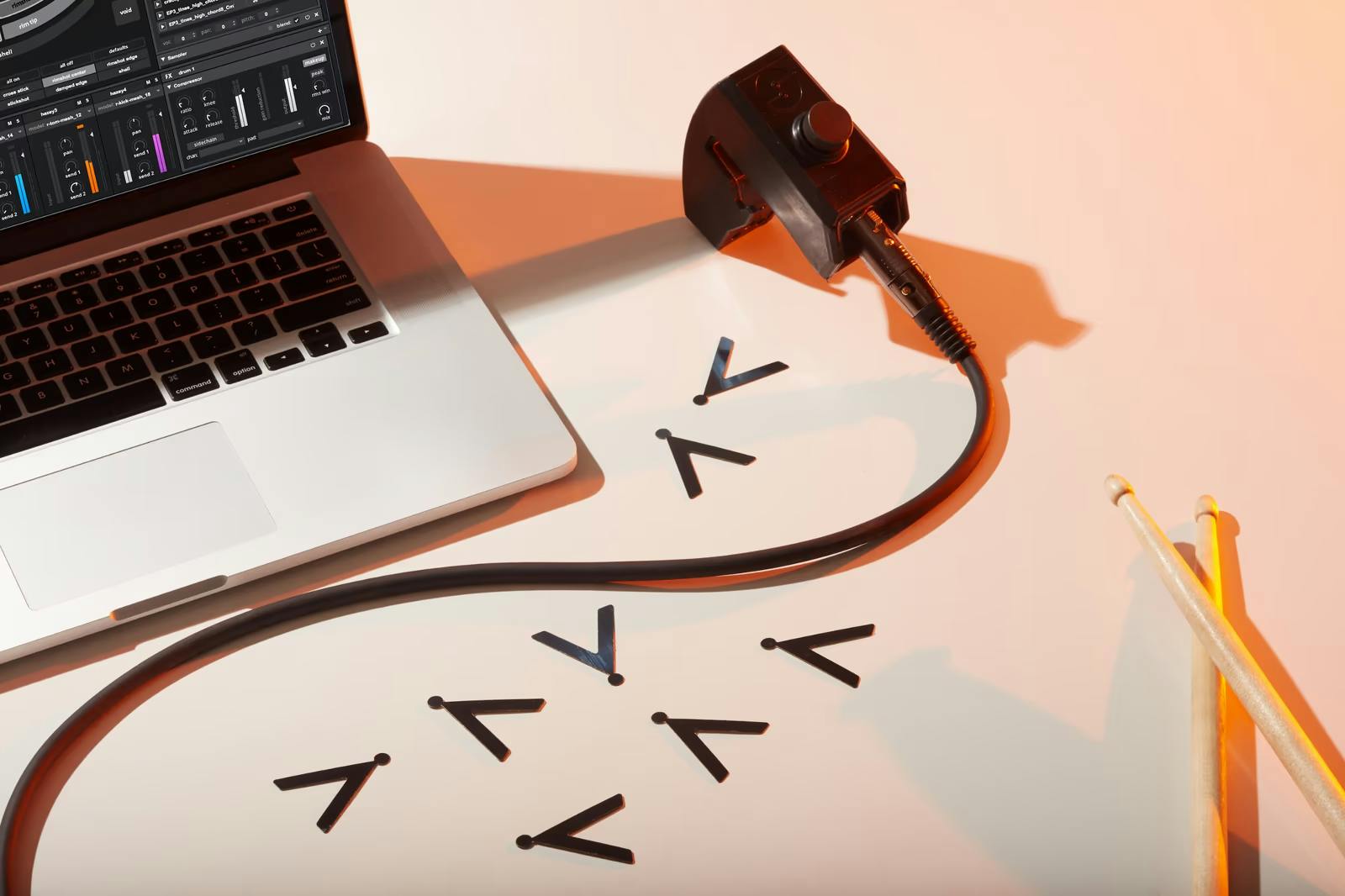
It's been a little over 2 years since Sensory Percussion was born, and it's come a long way! We're excited to release Sensory Percussion 1.5 today, which is one of our biggest updates to date — we have over lots of new features and countless bug fixes, UI improvements, and changes under the hood.
Let's dive into all the new stuff!
Library enhancements
We know, we know — the previous SP library panel left much to be desired. So we fixed it.
Search and Sort 🔎
You can now search through the Sensory Percussion Library for samples, sets and kits. You can also sort your results by file name, modified date, and file size.
User bookmarks 📁
We also added the ability to bookmark folders on your computer. This was a top requested feature, we're happy to deliver. User bookmarks will show any Set files (.sps) as well as samples.
Controller Updates
We've made some nice additions to controllers that makes them easier to program and gives them more things to control.
You can now assign controllers to pads 😲
This feature has some pretty wide reaching implications and opens up your kits to all kinds of new possibilities for control and sound design. Any controller type can now be assigned to pads — the most obvious application would be to assign external MIDI controllers (put your old drum pads to good use) or keyboard control to pads. So if you're on a plane and want to design a SP kit, you can assign computer keys to pads and tap things out. There are also other much more esoteric uses — assign a velocity controller to a pad that is controlled by another pad. I'm sure you all will find even more interesting uses for this!
Setting controller parameters
We added some nice input boxes to the controller parameters. This makes it much easier to set precise values for ranges (which is quite tricky with sliders). Check it out.
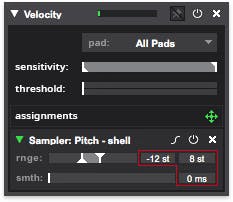
Sampler updates
The Sensory Percussion sampler is a beast — there's so much it can do. We know it's already packed with buttons, but you'll definitely like these new ones.
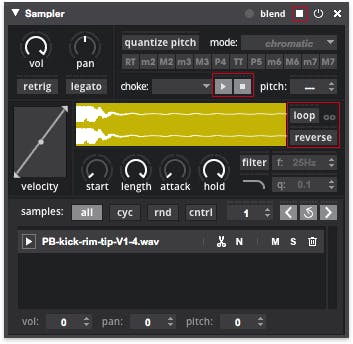
Loop and Reverse
A top requested feature since forever — you can now loop samples, either continually or set the number of loops. This isn't a full-featured loop box with tempo syncing, but it's still super cool.
And reversing samples does just what you think — it flips the waveform of the sampler.
Endless possibilities, especially when you start assigning controllers to these new buttons.
Play & Stop
Each sampler now has dedicated play (▶) ️and stop (◼️) buttons. These are just plain useful when you are working in the sampler — especially when you are dealing with long samples and sometimes just need it to stop playing.
But these two little buttons become extremely powerful when you start assigning controllers to them. Let's say you want to trigger some long backing tracks with an SPD. Instead of using one pad per long sample (and making that pad unusable for actual playing), now you can put the samples in stacked samplers on a pad you might not be using (like “shell”) and assign MIDI input controllers to the (▶) of each sampler. So you've just turned one pad into unlimited individual “pads” with the play button. Dope.
Input Active button
We cleaned up the title bar of the sampler and added a new nifty button that determines whether that sampler accepts trigger inputs. It's different from turning off the sampler, which immediately kills all audio output. The input active button is especially useful when you are building loops and want them to not change while you are playing over them — once they are set the way you like, you can turn off input active with a controller to keep them going without being disturbed.
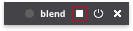
Other updates
Master stop button
Several of you have asked for a way to quickly kill all audio output on all channels. So we added a nice, prominent “stop” button to the master channel. And as always, this is controllable in all the usual ways — assigning it to the spacebar is super convenient.

Drop targets everywhere
You'll now notice that when you drag a controller assignment, a lot more items light up, including all the pads.
We also added new drop targets when you grab a kit, drum, or sample from the library. Now you'll know exactly where you can drop them.
Quick access to Pad Click Volume
We added Pad Click Mute and Volume controls to the top of the window. This control used to be hidden in the settings panel, but having quick access is very useful for when you're on stage, plugged into the PA, and don't want to accidentally trigger audio by selecting a pad.
We added a new option in the preferences window for Sample Audition Volume for when you are clicking through the library.

The rest…
- We made some pretty significant improvements to the core timbre recognition algorithm, which means that the software will just work better — fewer false hits and less training needed for it to work great. Much more to come on this front!
- We also updated the way blends work — we made the curve between pads tighter so there's less overlap and muddiness.
- We changed some of the auto-normalization logic and made it clearer what to do when the software can't detect your sensor.
- And finally, we squashed hundreds of bugs and quite a few memory leaks throughout the software. 🐞
We hope you dig this update — let us know what you think!
